So you just got yourself a shiny new Amazon firestick and you want to install IPTV on it? Well, we have written an in-depth guide to make the process very easy for you.
We have recently updated this guide as Amazon has removed the app from their app store but follow this guide to get the SMART IPTV app back for good
Set Up Your Firestick From New
This is very easy to do just simply plug in your firestick to your HDMI port on the TV and plug the power lead in and follow the on-screen instructions the firestick goes through such as creating or linking your existing Amazon account to it and joining the firestick to your home wireless network.
Install Smart IPTV On The Firestick
What you need to do is make sure you are on the top bar on the screen and press right on the remote to scroll across to Settings then Device then Developer Options and then select Apps from Unknown Sources and turn it to ON.
Once you have done the above its time to get cracking so what you want to do next is press the home button on the remote to go back to the Amazon home screen then press left on the remote to the little magnifier icon next to the word Home and press ok.
Quick Tip: You can hold the microphone button on the top of your remote and say “Downloader” and it should find the app for you
Now you want to use the search keyboard to type the word Downloader like below
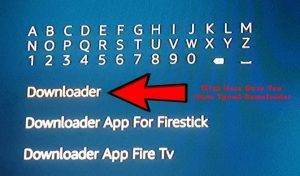
Now press ok on the orange downloader app icon and you will then want to press ok where it says download and install and then the app will start downloading and installing and once complete you need to click on open to open the downloader app.

Once the downloader app has opened you will want to press ok to close the little notice box that is showing then press ok to enter the address bar and what you need to type into it is this http://tinyurl.com/sippytv3 and then click on go.


Once it has finished installing press ok to open the smart IPTV app then you will see the same screen as this below

Now what you have to do is write down your MAC address code from the app and send it to me
Make Sure You Buy The App Within 7 Days
When you have installed Smart IPTV app it gives you 7 days to try it so its best to buy the app for just $15 for lifetime access, before your 7 days run out. We advise buying the app with in 5 days otherwise if the trial of the app runs out you will need to buy the app anyway after 7 days then contact us to put your channels back on so it’s easier just to buy the app before the 7 days so the channels stay on.


Check Best IPTV apps for your Firestick.
ReplyDelete